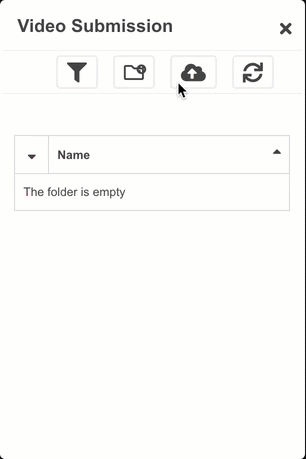Shot Submission
Did you know?
Every major VFX Studio has a shot review system where Artists can submit their work for feedback. In this simulated VFX Studio experience, you will need to submit your work as well in the VFX Horde Review Room's submission system.

VFX Horde
Updated: 04 July 2020
- Home
- Review Room Docs
- Shot Submission
Create a Shot Submission so your work can be reviewed in Rounds or Dailies.
Notice:
If you are submitting for Rounds then this is the only step you need to take. If you are submitting for Dailies you will need to add your submission to a playlist.
Instructions
Step 1
Submission Form
To create a shot submission (aka Shotsub) you need to go to the “Create Shot Submission” under the “Submission” menu. You will need to select the appropriate status of your submission according to the Dailies schedule. Depending on the nature of your submission you will either submit a:
- Still image
- Still image + image sequence
- Video
- Video + image sequence
Step 2
Upload Manager
To submit video files and images sequences you will need to take 2 steps.
- Click on the cloud/up arrow icon to navigate to the upload panel. Drag your file into the window or navigate to the file. Then click the up arrow to initiate the upload.
- Click the back arrow, then select the file that you just uploaded.
Step 3
Dashboard Preview
After you submit, your shot submission will show up in your “Shot Submission” tab. If you happen to be working in more than one discipline you can filter your submissions based on discipline. If you need to edit your submission you can click on “Edit Item” next to the submission name or go to the “Edit Submissions” page.
Step 4
Write Notes
Next click on your submission and type in the notes on your shot in the comments box. You will need to include information like what notes you hit from the last review, what you are working on now, what not to look at and what areas you would like some feedback on. Writing your notes is essential. Submissions that have not been commented on will not be reviewed.

Review VFX Horde is an immersive training experience that simulates a VFX Studio Review Room.